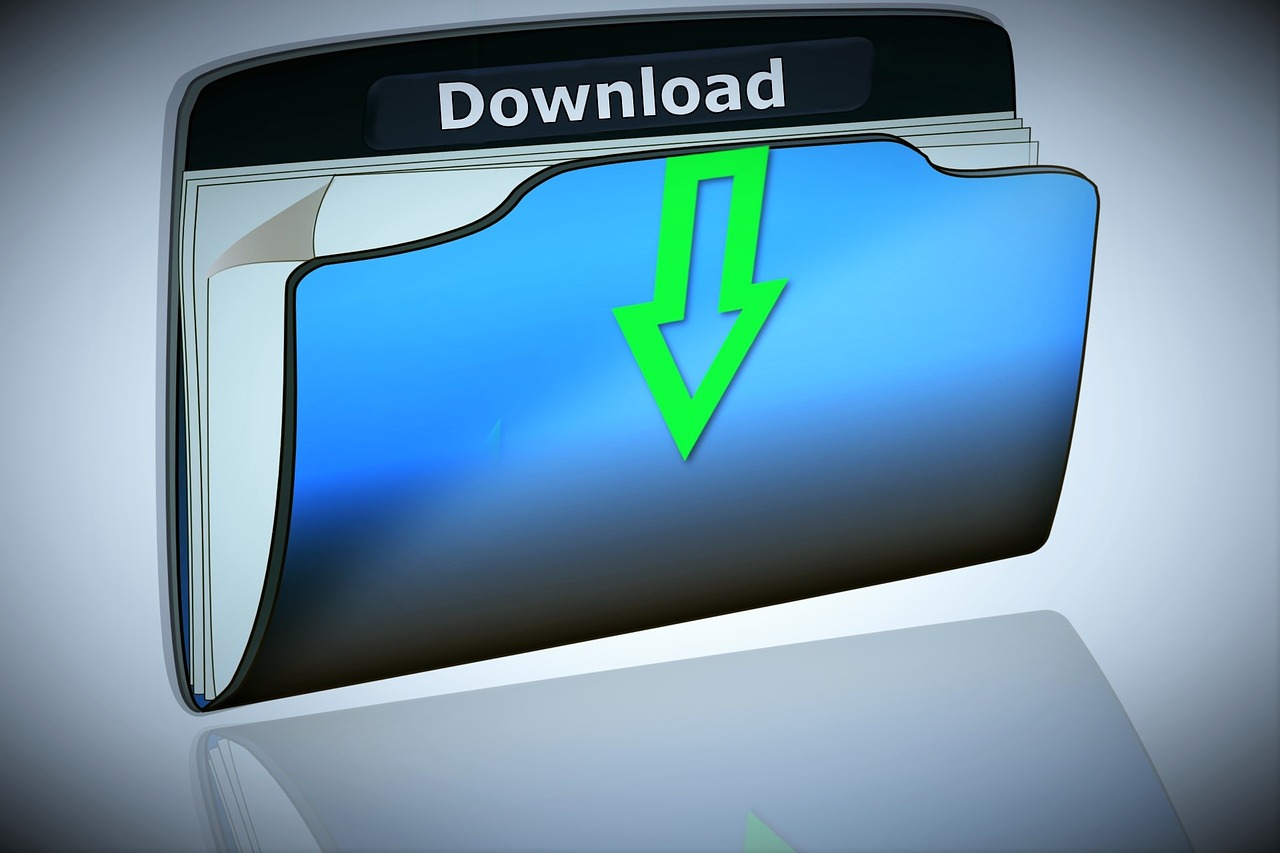
The game engine Unity has a Unity Asset Store with a wealth of assets. See Knowledge below for how to use this Unity Asset Store.
If you download the asset from the Unity Asset Store, it will be placed in the folder specified by Unity. However, there are cases where you want to change the download destination drive or folder.
This knowledge describes how to change the download folder of assets.
Asset download folder path
When you download an asset from the Unity Asset Store, the folder where it is stored is as follows.
- C:\Users\[User Name]\AppData\Roaming\Unity\Asset Store-5.x
- [User Name] part is the user name of the logged-in user.
How to change the download folder of the asset
Basically, the path of the download destination folder cannot be changed from the above location. Therefore, create “junction” here instead of the actual folder, and move the actual download destination by pointing to the folder you want to download to.
* “junction” is like a shortcut available to a program.
The procedure is as follows.
- If you have not closed the Unity software, close it.
- Move the directory in the existing path to the desired location.
- Move the entire “Asset Store-5.x” folder under “C:\Users\[User Name]\AppData\Roaming\Unity” to the desired location.
- For example, if you want “D:\UnityAssetStore” to be the asset download folder, prepare the “D:\UnityAssetStore\Asset Store-5.x” folder. On the other hand, the “C:\Users\[User Name]\AppData\Roaming\Unity\Asset Store-5.x” folder is not required.
- If you have never downloaded the asset and there is no “Asset Store-5.x” folder in the existing path, create a new “Asset Store-5.x” folder in the download destination folder.
- Move the entire “Asset Store-5.x” folder under “C:\Users\[User Name]\AppData\Roaming\Unity” to the desired location.
- Then, start “Command Prompt”.
- Hold down the “Windows key” and press the “R” key.
- The window “Run” is displayed.
- Enter “cmd” and click “OK”.
- Run the following command at the “Command Prompt”.
mklink / j "Original folder path" "Destination folder path"
* In the above example, it is as follows.
mklink /j "C:\Users\[User Name]\AppData\Roaming\Unity\Asset Store-5.x" "D:\UnityAssetStore\Asset Store-5.x"- Launch the Unity software. Check that assets are available for download and import from the Unity Asset Store. See below for the procedure.
- In Explorer, check that the actual file of the asset exists in the destination folder path.
- In the above example, “D:\UnityAssetStore\Asset Store-5.x”.
